How to solve NBA 2K21 this feature is not available, You don't have the required privileges for PS4, Xbox One.
NBA 2K21 will include playable, user-created female avatars in its MyPlayer product suite for the first time. Still, this feature will not be added until the next generation of PlayStation 5 and Xbox Series X are released.
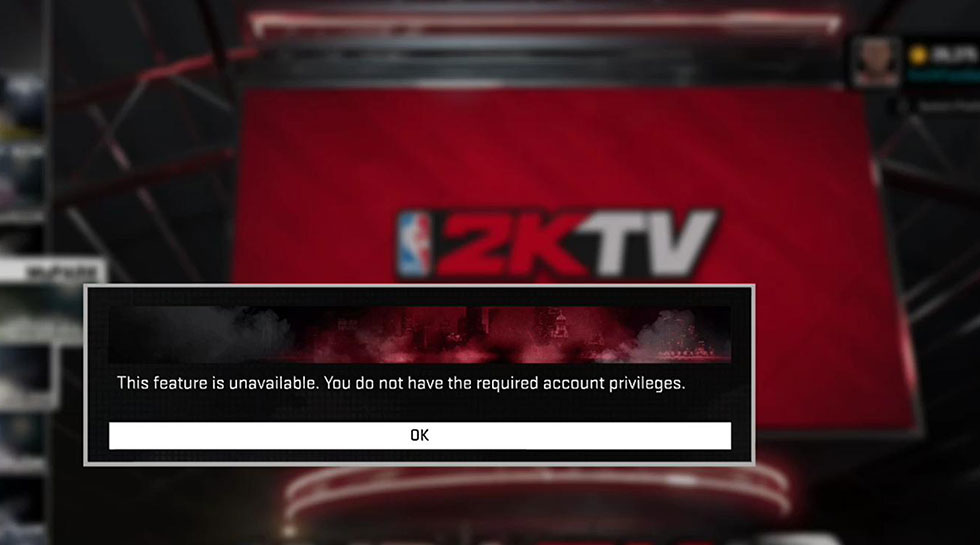
Have you tried to get this error message only by logging into your Account?
"This feature is not available. You do not have the required privileges."
If so, don't worry, There have some suggestions to immediately get you back on the court!
The first thing to note: Do you have Xbox Live Gold or PlayStation Plus?
Xbox Live Gold / PlayStation Plus must have all the online NBA 2K21 before it can be used, so no Gold or Plus may explain your problem.
PLAYSTATION 4
If you do own a PlayStation Plus, it may be caused by logging in to an account with child rights, or even the version used can access all content. The best way to solve the problem is from all PSN IDs (IDs currently in use). To do this on PS4, try the following:
Press and hold the PlayStation button on the controller.
Select Power> Switch User
You will see a list of PlayStation 4 with notes about the accounts you have logged in. Select an Account that is logged in but not the Account you want to use.
On the Account's main screen, press and hold the PlayStation button, then select Power>Replace PS4.
Repeat as needed, until only the account you want to use is logged in.
If you are still a child, please ask your parents to help you.
Benefits of upgrading to an adult account on PlayStation?Network
After upgrading to an adult account, child users can:
Control your Account.
Keep your online ID, trophies, and friends list.
Keep all games, videos, music, and services.
Recharge your wallet and purchasing power.
How to upgrade to an adult account
When the child turns 18 Yeas
After reaching 18, when the child's family members log in to their PSN next time, the system will ask if want to upgrade their accounts to adult family members. Follow the steps in the system to upgrade to an adult family member.
Upgrade after system request
If you [do it later] in the future, when the system prompts you for the first time, you can still follow the steps below to upgrade:
Step 1: Go to [Settings] and select [Account Management].
Step 2: Select [Account Information], and then select [Upgrade Your Account].
Step 3: You will be asked to confirm that you want to upgrade your Account. Initialize [Continue] and follow the instructions on the screen.
XBOX ONE
If you do have Xbox Live Gold, it may mean that there are restrictions that prevent you from connecting. You can try to change this setting:
Press the Xbox One button to return to the home screen.
Scroll to the left from the homepage to open the guide.
Select "Settings". Then go to "Accounts".
From there, select "Proprietary and Online Security" and go to "View Details and Customization".
The following need to be set to "Allow" / "Everyone": "Share content with Kinect", "Others can communicate by voice," and "You can see and share content".
Then, clear the cache.
However, if you don't have Xbox Live Gold, further research indicates that this "account privilege" error message may appear on Xbox if restrictions are set in the Xbox dashboard. It is usually because the player's privacy and online settings may be set to "block", but should be set to "allow".
Try to change the specific settings "Use Kinect to share content" and "Can view and share content". You need to set it to "Allow" and "Everyone" respectively. Online settings". Click "Customs".
If this is not a problem, then the problem may be that you have logged in to multiple real accounts simultaneously. Try to reset all Gamertags and log in with only the Gamertags you want to use: Xbox button> home screen> scroll left.
If any of these accounts are subject to any restrictions;
Try this Account or change the account restrictions in "Settings".
Some other useful steps:
Try to enable social network privileges by going to Xbox One Live online account privileges in "Settings".
If you are a child, please ask parents to help you.
Finally, we pointed out that the problem's last troubleshooting method is to try to download Xbox Live Gamertag again. This is how to do it:
Delete your profile from the control panel:
Go to the home screen.
Press the menu button on the controller.
Choose settings.
Scroll right. Under Others, select Delete account.
Select the Account want to delete, then select "Select this person."
Select Remove from this Xbox to confirm.
When finished, select Close.
Plugin the power button on the console until it turns off, then unplug the power cord for 2 minutes. Reinsert the console, and when the indicator on the power bar turns orange, turn on the console again.
After the console restarts, please download your configuration file again:
Choose login.
Log in to your Gamertag.
Allow your profile to download.

 NBA 2K25 MT
NBA 2K25 MT